Yamaha Tyros5-61 Owner's Manual
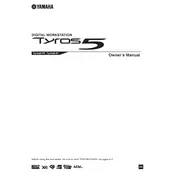
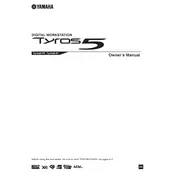
To update the firmware on your Yamaha Tyros5-61, download the latest firmware from the Yamaha website, transfer it to a USB stick, insert the USB stick into the keyboard, and follow the on-screen instructions to complete the update process.
If your Tyros5-61 does not power on, check the power cable and connections, ensure the outlet is working, and try using a different power cable. If the issue persists, consult a Yamaha service center.
To reset your Tyros5-61 to factory settings, press the [FUNCTION] button, select 'System Reset', and choose 'Factory Reset'. Follow the prompts to complete the process.
Ensure that the volume is turned up, headphones are not plugged in, and the speakers are enabled in the settings. If using external speakers, check the connections and power.
Connect your Tyros5-61 to a computer using a USB cable. Install the Yamaha USB-MIDI driver on your computer, and use a DAW (Digital Audio Workstation) to record your keyboard's output.
Use a soft, dry cloth to clean the surface of the keyboard. Avoid using harsh chemicals. Regularly dust the keyboard and keep it covered when not in use to prevent dust accumulation.
Press the [MEMORY] button to save your current settings to one of the registration memory buttons. Use a USB stick to back up your settings for future use.
Yes, you can use third-party sound packs. Download the sound packs, transfer them to a USB stick, and load them onto your Tyros5-61 using the Expansion Manager.
Check the MIDI cable connections, ensure the correct MIDI channels are selected, and verify the settings on both your Tyros5-61 and the connected device. Restarting both devices can also help.
Ensure that the keyboard is powered on, check for any visible damage to the display, and try resetting the keyboard. If the issue remains, contact a Yamaha service center for assistance.