Yamaha Supplement for Web Control Instruction Manual
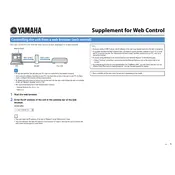
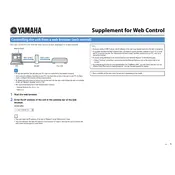
To connect the app to your Yamaha AV receiver, ensure both devices are on the same Wi-Fi network. Open the app, and it should automatically detect your AV receiver. If not, manually enter the receiver's IP address found in the receiver's network settings.
First, check that your Yamaha device and mobile device are connected to the same network. Restart both devices and try again. If issues persist, ensure the latest firmware is installed on your Yamaha device and update the app if necessary.
Yes, the app allows control over multiple Yamaha devices. You can switch between devices by selecting them from the device list within the app. Ensure all devices are connected to the same network.
Open the app and select your connected Yamaha device. Navigate to the sound settings section, where you can adjust parameters such as equalization, balance, and surround sound modes to suit your preferences.
Ensure your app is updated to the latest version. Clear the app's cache and restart your device. If the problem continues, reinstall the app. Contact Yamaha support if these steps don't resolve the issue.
Go to the app's settings and select your device. Check for firmware updates, and if available, follow the on-screen instructions to download and install the update directly from the app.
Yes, you can set schedules for powering on/off or switching inputs. Go to the scheduling section within the app and configure the desired actions according to your preferred timing.
Yes, the app supports direct streaming from various music services. Connect your account within the app and select your Yamaha device as the playback destination.
Close the app and restart your mobile device. Ensure that your device is running the latest operating system version. If the issue persists, reinstall the app and check your device's available memory.
Open the app, go to settings, and select the option to reset app preferences. Confirm the action to restore default settings. Note that this will remove any customized settings or saved devices.