Yamaha Sound Controller Owner's Manual
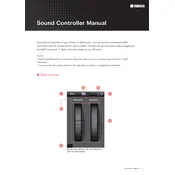
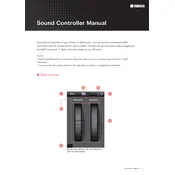
To connect the Yamaha Sound Controller App to your receiver, ensure both devices are on the same Wi-Fi network. Open the app, go to the 'Devices' section, and select your receiver from the list of available devices.
If the app is not detecting your receiver, check that both devices are on the same network and restart your router. Ensure that the receiver's network settings are correctly configured and try refreshing the app.
Yes, the Yamaha Sound Controller App allows you to control multiple compatible Yamaha devices. You can switch between devices through the 'Devices' menu within the app.
To update the firmware, go to the 'Settings' menu in the app, select your device, and check for firmware updates. Follow the on-screen instructions to complete the update process.
To reset the app settings to default, navigate to the 'Settings' menu within the app and select 'Reset to Default'. Confirm your selection to restore default settings.
You can customize sound settings via the 'Sound' menu in the app. Adjust the equalizer, balance, and other audio settings to suit your preferences.
If there is no sound, check the volume settings in the app and on your receiver. Ensure that the correct input source is selected and that the receiver is not muted.
Yes, you can create playlists by selecting songs from your device or network storage. Use the 'Playlist' feature within the app to manage your music selections.
To troubleshoot network issues, ensure your device and receiver are connected to the same Wi-Fi network. Restart the app, your device, and router. Check for any network restrictions or firewall settings that may block the connection.
Yes, the Yamaha Sound Controller App supports streaming from various online services. Connect your account in the app settings and stream directly through the app interface.