Yamaha RX-V675 Owner's Manual
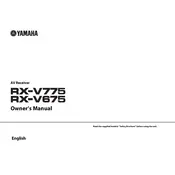
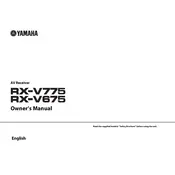
To connect your Yamaha RX-V675 to a TV using HDMI, plug one end of the HDMI cable into one of the HDMI OUT ports on the receiver and the other end into an HDMI IN port on your TV. Make sure to select the correct HDMI input on your TV to display the receiver's output.
If your RX-V675 has no sound output, check the speaker connections and ensure the correct input source is selected. Also, verify that the Mute function is off and the volume is turned up. Reviewing the receiver’s speaker settings in the setup menu may also help.
To perform a factory reset on the Yamaha RX-V675, turn off the receiver. Then, hold down the "STRAIGHT" button and press the "MAIN ZONE" button to turn it on. When "Advanced Setup" appears on the display, use the "PROGRAM" knob to select "INIT", and then press "STRAIGHT" until "ALL" is shown. Press "MAIN ZONE" to confirm the reset.
To update the firmware, download the latest firmware file from Yamaha's official website. Save it onto a USB stick. Insert the USB into the "USB" port on the front panel of the receiver. Turn off the unit, then press and hold the "STRAIGHT" button while turning it back on to enter Advanced Setup. Select "UPDATE" and follow the on-screen instructions.
The Yamaha RX-V675 does not have built-in Wi-Fi. You can connect it to a network using an Ethernet cable. For wireless networking, you can use a Yamaha YWA-10 Wireless Network Adapter, which connects via the Ethernet port and allows for Wi-Fi setup.
To configure multi-zone audio, connect speakers to the Zone 2 speaker terminals. Use the receiver's on-screen menu to enable the Zone 2 feature and select the audio source for Zone 2. You can control the volume and input source separately for the second zone using the remote or the receiver’s front panel.
If the remote control is not working, first replace the batteries. Ensure there are no obstructions between the remote and the receiver. Check that the remote is set to control the correct device and try resetting it by pressing the "CODE SET" button followed by the appropriate device button.
The Yamaha RX-V675 does not have built-in Bluetooth. To enable Bluetooth connectivity, use an external Bluetooth adapter, such as the Yamaha YBA-11. Connect it to the "COAXIAL" or "OPTICAL" input on the receiver and pair your device with the adapter.
If you experience video issues, ensure all HDMI cables are properly connected and are High-Speed HDMI cables. Verify that the correct HDMI input is selected on both the receiver and the TV. Updating the receiver's firmware and checking the video settings in the setup menu may also resolve the issue.
Yes, you can control the RX-V675 with the Yamaha AV Controller app, available for Android and iOS devices. Ensure your receiver is connected to the same network as your smartphone. The app allows you to control power, volume, input selection, and other functions.