Yamaha RX-V592 Owner's Manual
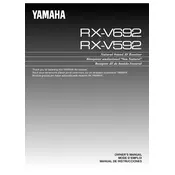
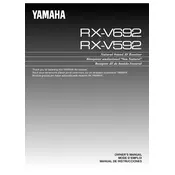
To connect your Yamaha RX-V592 to a TV, use an HDMI cable if available, or opt for composite or component cables depending on the outputs available on your TV. Connect the cable from the receiver's output to the corresponding input on your TV.
To reset the Yamaha RX-V592, ensure the receiver is off. Then, press and hold the "Power" button while simultaneously holding the "Straight" button until the display shows "All Reset".
First, check all cable connections to ensure they are secure. Verify the correct input source is selected. If the issue persists, try resetting the receiver or testing with different speakers.
To program the remote, consult the receiver's manual for the specific code for your device. Enter the programming mode on the remote and input the code. Test the remote to ensure it controls the device.
Regularly dust the exterior with a soft cloth and ensure ventilation openings are clear. Inspect cables for wear and periodically check speaker connections. Avoid exposure to moisture and direct sunlight.
The Yamaha RX-V592 does not natively support Bluetooth. However, you can use a Bluetooth adapter connected to the receiver's audio input to stream audio from Bluetooth devices.
To enhance surround sound, ensure speaker placement follows the recommended setup, use high-quality speaker cables, and adjust the receiver's sound settings to match your room acoustics.
Ensure the receiver is in a well-ventilated area and not enclosed in a cabinet. Check for dust build-up on vents and consider using a cooling fan if overheating persists.
The RX-V592 supports multi-zone audio by connecting additional speakers to the Zone 2 outputs. Configure the settings through the receiver's menu to control audio output to different zones.
Common issues include no sound output, remote control problems, and input selection errors. Resolve these by checking connections, replacing remote batteries, and ensuring correct input selection.