Yamaha RX-V585 Owner's Manual
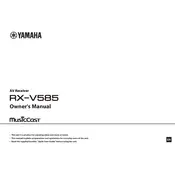
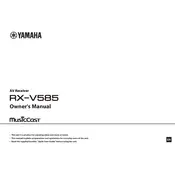
To connect your Yamaha RX-V585 to your TV, use an HDMI cable. Connect one end of the HDMI cable to the HDMI OUT port on the receiver and the other end to the HDMI IN port on your TV. Make sure to select the correct HDMI input on your TV.
First, check if the receiver is set to the correct input source. Ensure that the speaker wires are properly connected to both the receiver and the speakers. Also, verify that the mute function is not enabled and the volume is turned up.
To perform a factory reset, turn off the receiver. Hold down the STRAIGHT button and press the MAIN ZONE button simultaneously. Keep holding the STRAIGHT button until 'Advanced Setup' appears on the display. Use the PROGRAM selector to find 'Init', then select 'All'.
Yes, the Yamaha RX-V585 supports Bluetooth streaming. To pair a device, press the Bluetooth button on the remote control, then select the receiver from your device's Bluetooth settings.
Press the SETUP button on the remote control to access the on-screen setup menu. Use the navigation buttons to browse through the menu options and configure your settings.
To enhance audio quality, consider calibrating your speaker setup using the YPAO (Yamaha Parametric Acoustic Optimizer) feature. Place the YPAO microphone at your listening position and follow the on-screen instructions to optimize speaker settings.
Ensure the receiver is connected to the internet via a wired or wireless connection. Go to the setup menu, select 'Network', then 'Network Update'. Follow the prompts to update the firmware to the latest version.
An 'HDCP Error' indicates an issue with the HDMI connection. Ensure all HDMI cables are HDCP-compliant. Try unplugging and reconnecting the HDMI cables, and ensure that your TV and connected devices support HDCP.
To set up multi-room audio, use the MusicCast app on your smartphone or tablet. Connect additional MusicCast-compatible devices and follow the app instructions to configure and manage your multi-room audio setup.
Yes, you can control the Yamaha RX-V585 with the Yamaha AV Controller app. Download the app from your device's app store and ensure your smartphone is connected to the same network as the receiver.