Yamaha RX-V3000RDS Owner's Manual
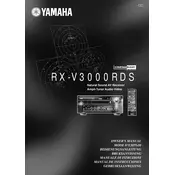
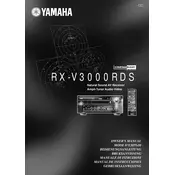
To perform a factory reset on the Yamaha RX-V3000RDS, turn off the receiver, then press and hold the "Straight" button while turning the power on. Hold the button until "Advanced Setup" appears on the display. Navigate to "INIT" and select "ALL" to reset all settings.
First, check if the receiver is set to the correct input source and that the speaker connections are secure. Ensure that the mute function is not activated and the volume is turned up. Additionally, verify that the speaker settings in the receiver's menu are configured correctly.
Connect your TV to the receiver using an HDMI cable if supported, or use component or composite cables for older models. Ensure that the TV is set to the correct input source corresponding to the receiver's output connection.
To clean the receiver, unplug it from the power source. Use a soft, dry cloth to wipe the exterior. Avoid using chemical cleaners or abrasive materials. Ensure proper ventilation around the receiver to prevent overheating and dust buildup.
Check if the remote control batteries are functioning and correctly installed. Ensure that there are no obstructions between the remote and the receiver. If issues persist, try resetting the remote by removing the batteries and pressing all buttons for two seconds before reinserting the batteries.
The Yamaha RX-V3000RDS does not have built-in Bluetooth support. However, you can connect a Bluetooth adapter to one of the receiver's audio inputs to enable wireless streaming from Bluetooth-enabled devices.
The Yamaha RX-V3000RDS does not support firmware updates via the internet or USB. Firmware updates are typically not available for this model, but consult the Yamaha support website or contact customer service for any potential updates.
The best audio settings depend on your personal preference and speaker setup. Generally, start with setting the speaker size, distance, and level for optimal balance. Experiment with different sound field programs to find the one that suits your listening environment.
Ensure that your source device is outputting Dolby Digital or DTS audio. On the receiver, select the input source and press "Sound Program" to choose a sound field that supports surround processing. The receiver will automatically detect and decode the audio format.
If the display is not working, check if the Dimmer function is set to a low level or off. Ensure the receiver is plugged into a working outlet and try a power reset by unplugging the receiver for a few minutes, then plugging it back in. If the issue persists, contact Yamaha support.