Yamaha RX-D485 Owner's Manual
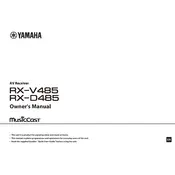
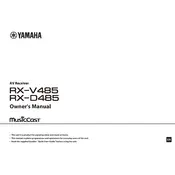
To connect your Yamaha RX-D485 to Wi-Fi, press the 'Setup' button on the remote control. Navigate to 'Network' and select 'Network Connection'. Choose 'Wireless (Wi-Fi)' and follow the on-screen instructions to select your network and enter the password.
First, check the speaker connections and ensure they are secure. Verify that the correct input source is selected. Also, inspect the volume level and mute settings. If the issue persists, try performing a factory reset.
To perform a factory reset, turn off the receiver. Hold down the 'Straight' button while pressing the 'Power' button. Keep holding the 'Straight' button until 'Advanced Setup' appears on the display. Use the 'Program' button to select 'INIT' and confirm the reset.
Yes, you can control the RX-D485 using the Yamaha MusicCast app. Download the app from the Apple App Store or Google Play Store, and follow the setup instructions to link your receiver.
Ensure your receiver is connected to the internet. Press 'Setup' on the remote, go to 'Network' and select 'Network Update'. Follow the on-screen instructions to complete the firmware update.
Use a soft, dry cloth to clean the exterior of the RX-D485. Avoid using liquid cleaners. Regularly check and dust the vents to prevent overheating. Ensure the receiver is placed in a well-ventilated area.
To set up a Bluetooth connection, press the 'Bluetooth' button on the remote. Ensure Bluetooth is enabled on your device, then select 'RX-D485' from the list of available devices. The receiver will indicate a successful connection.
The RX-D485 supports a variety of audio formats including Dolby TrueHD, DTS-HD Master Audio, MP3, WMA, AAC, and FLAC. Ensure your audio source is compatible with these formats for optimal performance.
Press 'Setup' on the remote, navigate to 'Sound' settings, and select 'Surround Decoder'. Choose from available options such as Dolby Surround or DTS Neural:X to configure the surround sound experience according to your preferences.
If the RX-D485 is not turning on, verify that it is properly plugged into a power outlet. Check the power cord for any damage. Try a different outlet or use a power strip with a reset feature. If the issue persists, contact Yamaha support.