Yamaha RX-A2080 Owner's Manual
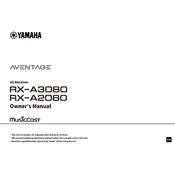
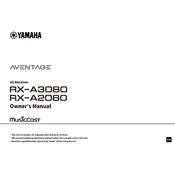
To connect your Yamaha RX-A2080 to a Wi-Fi network, press the "Setup" button on the remote control, navigate to "Network" settings, and select "Wi-Fi Setup". Follow the on-screen instructions to select your network and enter the password.
First, ensure that all cables are securely connected. Check the input source on the receiver to ensure it matches your selected source. Also, verify that the speaker wires are connected properly. If the issue persists, try performing a factory reset.
To perform a factory reset, turn off the receiver. Then, press and hold the "Straight" button while turning the unit back on. Continue holding until "Advanced Setup" appears on the display. Use the "Program" knob to select "Init" and press "Straight" to confirm.
Yes, you can control your Yamaha RX-A2080 using your smartphone by downloading the Yamaha AV Controller app, available for both iOS and Android. Ensure your smartphone is connected to the same network as the receiver.
To update the firmware, ensure your receiver is connected to the internet. Press "Setup" on the remote, navigate to "Network" and select "Network Update". Follow the prompts to complete the update process.
For a 5.1 setup, connect the front left, front right, center, surround left, and surround right speakers to the corresponding speaker terminals on the receiver. Connect the subwoofer to the subwoofer pre-out. Use the YPAO microphone included with the receiver for optimal calibration.
Check that all HDMI cables are securely connected and compliant with the HDMI 2.0 standard or higher. Ensure the input source is correctly selected on the receiver. Try power cycling both the receiver and connected devices. If issues persist, try using a different HDMI cable or input port.
Ensure your speaker setup supports Dolby Atmos and is connected properly. Play Dolby Atmos content from a compatible source. The receiver should automatically detect and display "Dolby Atmos" on the front panel. Ensure the receiver's firmware is up to date for full compatibility.
Regularly dust the exterior and ensure proper ventilation around the receiver. Check and tighten any loose connections. Periodically update the firmware to ensure optimal performance and access to new features. Avoid placing the receiver in direct sunlight or high humidity areas.
The Yamaha RX-A2080 supports integration with home automation systems via Control4, Crestron, and other compatible platforms. Use the receiver's network control capabilities to connect it with your existing home automation setup. Consult the user manual for specific integration instructions.