Yamaha RX-A2070 Owner's Manual
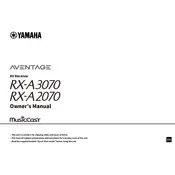
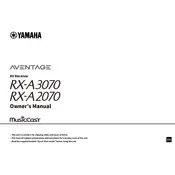
To perform a factory reset, turn off the receiver. Then, press and hold the "STRAIGHT" button while turning the receiver back on. Continue holding until "Advanced Setup" appears on the display. Navigate to "INIT" and select "ALL" to reset all settings.
Press the "Setup" button on the remote, navigate to "Network" settings, and select "Network Connection". Choose "Wireless" and follow the on-screen instructions to connect to your Wi-Fi network.
Connect the receiver to the internet. Press the "Setup" button, go to "Network", then "Network Update". If an update is available, follow the on-screen prompts to download and install it.
First, check all cable connections and ensure the receiver is set to the correct input source. Verify that the "Mute" function is not activated and the volume is turned up. If using HDMI, ensure HDMI Control is enabled in the settings.
Yes, download the Yamaha AV Controller app from the App Store or Google Play. Ensure your phone and receiver are on the same network, then follow the app instructions to control your receiver.
Press "Zone Control" on the remote to select the desired zone. Use the "Setup" menu to configure audio settings for each zone. Connect speakers to the Zone 2 or Zone 3 outputs.
Replace the batteries in the remote. Ensure there are no obstructions between the remote and the receiver. If the issue persists, try resetting the remote by pressing "CODE SET" and "AV POWER" simultaneously until the indicator blinks twice.
Utilize the YPAO calibration feature by connecting the included microphone to the receiver and following the on-screen setup instructions. Adjust equalizer settings manually if needed for further customization.
Connect the HDMI output of your external device to one of the HDMI inputs on the receiver. Select the corresponding HDMI input on the receiver using the input selector. Ensure the external device is powered on.
Ensure your speaker setup is compatible with Dolby Atmos. In the "Setup" menu, navigate to "Speaker", then "Configuration", and set the appropriate speaker pattern. Play Dolby Atmos content and the receiver will automatically detect and decode it.