Yamaha R-V501 Owner's Manual
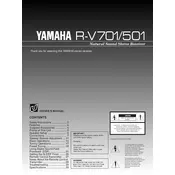
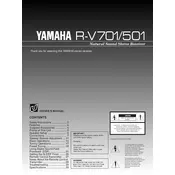
To reset the Yamaha R-V501 to factory settings, turn off the receiver. While holding down the "Straight" button, press and hold the "Power" button until you see "Advanced Setup" on the display. Use the "Program" knob to select "INIT ALL," then press "Memory" to confirm.
First, ensure that all cables are connected properly and that the speakers are turned on. Check the volume level and mute settings. Additionally, verify that the correct input source is selected. If the issue persists, consult the manual for further troubleshooting steps.
The Yamaha R-V501 does not have built-in Bluetooth. To connect a Bluetooth device, you'll need an external Bluetooth adapter. Connect the adapter to an available input on the receiver, then pair your device with the adapter.
Regularly dust the exterior with a soft, dry cloth. Ensure that the ventilation openings are free from obstructions. Avoid placing the receiver in direct sunlight or near heat sources. Periodically check and tighten any loose connections.
To program the remote control, press and hold the "Code Set" button. Enter the appropriate code for your device using the number buttons, then release the "Code Set" button. Test the remote to ensure it controls the device.
The Yamaha R-V501 does not have HDMI inputs or outputs, as it predates this technology. To connect modern HDMI devices, you can use an HDMI to RCA converter, routing the audio to the receiver via RCA inputs.
Check if the receiver is receiving power and that the power cable is securely connected. If the display remains off, try resetting the receiver. If the problem persists, the display may need professional repair.
Ensure your speakers are correctly positioned and that the room acoustics are optimized. Use the receiver's equalizer settings to adjust the sound to your preference. Consider upgrading your speakers or speaker cables for better audio performance.
The Yamaha R-V501 does not support smartphone app control as it lacks the necessary networking capabilities. Consider using a universal remote app with an IR blaster if your phone supports it.
Ensure the receiver is turned off before connecting additional speakers. Use the speaker terminals on the back of the receiver, making sure to match the polarity (+/-) of the terminals. Once connected, power on the receiver and configure the speaker settings as needed.