Yamaha PSS-80 Owner's Manual
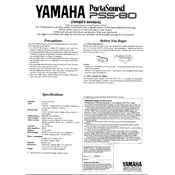
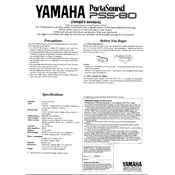
To perform a factory reset on the Yamaha PSS-80, turn off the keyboard, then hold down the highest white key while turning the power back on. This will reset the keyboard to its original factory settings.
If the keys are not responding, make sure the keyboard is properly powered and check the connections. Try a factory reset. If the issue persists, it may require professional servicing.
Yes, you can connect the Yamaha PSS-80 to an external amplifier using a suitable audio cable from the headphone or output jack to the amplifier's input.
To change the voice settings, use the Voice button to select different instrument sounds. Use the numeric keypad to enter the voice number corresponding to the desired sound.
To clean your Yamaha PSS-80, use a soft, damp cloth to wipe the surface. Avoid using harsh chemicals or excessive moisture. Ensure the keyboard is turned off and unplugged before cleaning.
Check the volume levels and ensure they are not set too high. Inspect the audio cable connections for any damage. Try connecting the keyboard to another amplifier or speaker to see if the issue persists.
The Yamaha PSS-80 typically uses a DC 10V power adapter. Make sure to use the correct power supply to avoid damage.
Press the Rhythm button to access the rhythm section. Use the numeric keypad to select a rhythm pattern. Adjust the tempo using the Tempo buttons to set the desired speed.
To extend the lifespan of your Yamaha PSS-80, keep it in a dry and dust-free environment, avoid exposure to extreme temperatures, and handle it with care. Regular maintenance and careful use will help preserve its functionality.
Ensure that the keyboard is powered on and the volume is turned up. Check that headphones are not plugged in if using speakers, and verify that the power adapter is functioning correctly.