Yamaha PSS-7 Owner's Manual
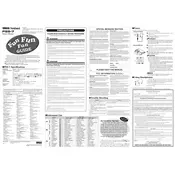
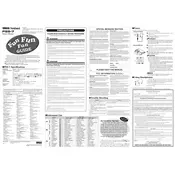
To perform a factory reset on the Yamaha PSS-7, turn off the keyboard and then turn it back on while holding down the highest white key. This will reset the keyboard to its original factory settings.
The Yamaha PSS-7 requires a 9-12V DC power supply with a positive center pin. Ensure you use a compatible adapter to avoid damage.
To clean the keys, use a soft, damp cloth with a mild detergent. Avoid using excessive water or harsh chemicals. Wipe the keys gently and dry them with a soft cloth.
If there is no sound, check the volume level, ensure the headphones are not plugged in, and verify that the power supply is properly connected. If the problem persists, try resetting the keyboard.
Yes, you can use headphones with the Yamaha PSS-7. The keyboard has a headphone jack located on the rear panel. Make sure to use compatible headphones with a 3.5mm connector.
To change the voice settings, press the 'Voice' button and enter the desired two-digit voice number using the number keys. The keyboard will switch to the selected voice.
The Yamaha PSS-7 does not have direct USB or MIDI connectivity. To connect it to a computer, you'll need an audio interface to capture the sound outputs from the keyboard.
If some keys are not working, try performing a factory reset. If the issue persists, the keyboard may need professional servicing to address potential hardware faults.
The Yamaha PSS-7 uses 6 AA batteries. To replace them, open the battery compartment on the underside of the keyboard, remove the old batteries, and insert new ones, ensuring the correct polarity.
The Yamaha PSS-7 does not have built-in recording capabilities. To record music, you can connect the keyboard to an external recording device or use an audio interface with recording software on a computer.