Yamaha PSS-51 Owner's Manual
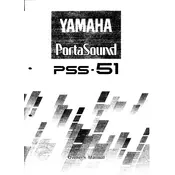
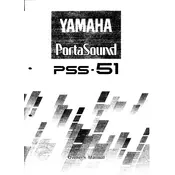
To perform a factory reset on the Yamaha PSS-51, turn off the keyboard, then hold down the highest white key while turning the power back on. This will reset all settings to their factory defaults.
Check if the volume is turned up and ensure that headphones are not plugged in, as this will mute the speakers. Additionally, ensure that the power adapter is properly connected.
First, try resetting the keyboard to factory settings. If the problem persists, the keyboard may need to be serviced to address potential hardware issues.
Use the 'Line Out' or 'Headphones' jack to connect the keyboard to an external speaker or amplifier using an appropriate audio cable.
Press the 'Voice' button, then use the number keypad to enter the voice number you wish to select. The display will show the currently selected voice.
The Yamaha PSS-51 does not have built-in recording capabilities, but you can connect it to a computer or external recording device to capture your performance.
Press the 'Transpose' button and use the '+' or '-' buttons to adjust the pitch in semitone steps.
Regularly clean the keyboard with a soft, dry cloth. Avoid using water or cleaning agents. Check power connections and adaptors for wear and replace if necessary.
Sticky keys may require professional servicing. Avoid attempting to open the keyboard yourself as this may void any warranties.
The Yamaha PSS-51 does not have a dedicated sustain pedal jack, but you can simulate sustain using the keyboard's built-in functions or by connecting to a MIDI device that supports sustain control.