Yamaha PSS-125 Owner's Manual
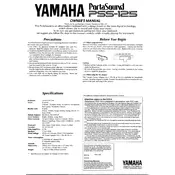
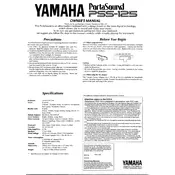
To power on the Yamaha PSS-125 Keyboard, ensure that it is connected to a power source using the appropriate adapter. Locate the power button on the top panel of the keyboard and press it to turn the keyboard on.
First, check that the volume is turned up by adjusting the volume dial located on the keyboard. Ensure that headphones are not plugged into the headphone jack, as this will mute the speakers. Additionally, verify that the keyboard is connected to a working power source.
To reset the Yamaha PSS-125 to factory settings, turn off the keyboard. Then, hold down the highest white key (C) while turning the keyboard back on. This will restore the keyboard to its original settings.
Yes, you can connect the Yamaha PSS-125 to an external speaker system using the headphone output jack. Use an appropriate audio cable to connect from the headphone jack to the input of the external speaker system.
The Yamaha PSS-125 can be powered by six AA batteries. Ensure the batteries are inserted correctly according to the polarity markings in the battery compartment.
To change the instrument voices, press the 'Voice' button, then use the number keys to enter the voice number you wish to select. Refer to the voice list in the user manual for available options.
Unfortunately, the Yamaha PSS-125 does not have built-in recording capabilities. However, you can use an external recording device connected via the headphone jack to record your performances.
To clean the keyboard, use a soft, dry cloth to wipe the surface. Avoid using any harsh cleaners or abrasive materials. Regularly check the keyboard for dust and debris, especially between the keys, and use a gentle brush or compressed air if needed.
If some keys are not working, ensure the keyboard is properly powered. If the issue persists, inspect the keyboard for debris or mechanical obstructions. If necessary, consult a professional technician for further examination.
If the display is not functioning, first ensure the keyboard is receiving power. If the problem continues, try resetting the keyboard to factory settings. If the issue remains unresolved, it may require professional servicing.