Yamaha PSS-12 Owner's Manual
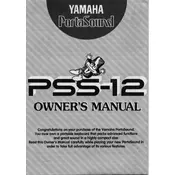
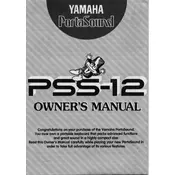
To reset your Yamaha PSS-12 to factory settings, locate the "Reset" button on the keyboard, press and hold it while turning on the keyboard. Release the button once the keyboard has fully powered on.
The Yamaha PSS-12 requires a 9V DC power adapter. Make sure the adapter is compatible with the keyboard's specifications to avoid damage.
First, ensure the keyboard is properly powered. Check the power adapter and connections. If the issue persists, try resetting the keyboard. If none of these work, the keyboard may require servicing.
To change the voice or instrument sound, press the "Voice" button and use the numeric keypad to enter the desired voice number. Refer to the user manual for a list of available voices.
Yes, the Yamaha PSS-12 has a headphone jack located on the side. You can connect standard headphones to enjoy playing without disturbing others.
Check the volume level and ensure it is not set too high. Also, verify that the power supply is stable and not fluctuating. If distortion persists, consider using headphones to isolate the issue.
Keep the keyboard clean by wiping it with a soft, dry cloth. Avoid exposing it to extreme temperatures and humidity. Ensure it is stored in a protective case when not in use.
No, the Yamaha PSS-12 does not have built-in recording capabilities. You would need an external recording device or software to capture your music.
Replacing a broken key requires technical expertise. It's recommended to contact an authorized Yamaha service center for repairs to avoid further damage.
Check the power adapter for any damage and ensure it is connected properly. Verify the outlet is working by testing with another device. If the problem continues, the issue may require professional servicing.