Yamaha PSR-SQ16 Owner's Manual
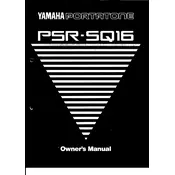
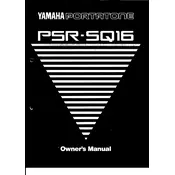
To reset your Yamaha PSR-SQ16 to factory settings, turn off the keyboard, then hold down the highest white key (C6) while turning it back on. This will restore the original factory settings.
If the keys are not responding, check the power supply and ensure the keyboard is properly plugged in. Try a factory reset and, if the problem persists, contact Yamaha customer support or a qualified service technician.
You can connect your PSR-SQ16 to a computer using a MIDI to USB interface cable. Connect the MIDI OUT port on the keyboard to the MIDI IN port on the interface, then connect the USB end to your computer. Install any necessary drivers on your computer to enable communication between the devices.
Yes, the Yamaha PSR-SQ16 has a sustain pedal input. You can connect a standard sustain pedal to the sustain jack on the back of the keyboard to use it.
To record a song, press the 'Record' button and select a track. Play your song, and press 'Stop' when finished. You can playback by selecting the track and pressing 'Play'. Refer to the user manual for more detailed instructions.
Regularly dust the keyboard with a soft cloth, avoid exposure to extreme temperatures and humidity, and ensure the keyboard is unplugged when not in use. Periodically check cables and connections for wear.
The Yamaha PSR-SQ16 does not support firmware updates as it is primarily a hardware-based device. Ensure your keyboard is operating correctly and refer to Yamaha support for any issues.
First, check the power and contrast settings. If the issue persists, perform a factory reset. If the screen still doesn't work, consult with Yamaha technical support or a professional technician.
Yes, you can use headphones with the PSR-SQ16. Plug your headphones into the PHONES/OUTPUT jack on the keyboard for private listening.
To change the instrument voice, use the 'Voice' button to access the voice selection menu. Use the number keys or dial to select your desired voice.