Yamaha PSR-S750 Owner's Manual
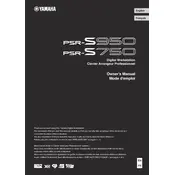
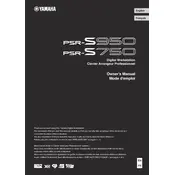
To perform a factory reset on your Yamaha PSR-S750, turn off the keyboard, then press and hold the highest white key while turning it back on. This will reset the keyboard to its original factory settings.
Ensure that the keyboard is properly connected to a power source and turned on. Check the volume settings and make sure the Local Control is set to 'On'. If the issue persists, try a factory reset or consult a professional technician.
Yes, you can connect the PSR-S750 to a computer using a USB-MIDI cable. Install the necessary Yamaha USB-MIDI driver on your computer, then connect the keyboard to the computer via USB. Once connected, you can use compatible music software to interface with the keyboard.
Visit the Yamaha website to download the latest firmware for the PSR-S750. Follow the instructions provided with the download to update the firmware, which typically involves copying the update file to a USB flash drive and loading it onto the keyboard.
To save custom settings and registrations, use the Registration Memory feature. Set up your desired sounds and settings, then press the Memory button followed by a Registration button (1-8) to save the configuration.
Check if the volume is turned up and make sure headphones aren’t plugged in if using speakers. Also, ensure the Local Control is set to 'On' in the Function menu. If you’re using external speakers, check the connections.
Regularly dust the keyboard with a soft, dry cloth. Avoid using chemical cleaners. Store the keyboard in a dry place and cover it when not in use to prevent dust accumulation. Periodically check cables for wear and tear.
Press the Record button, select the track you wish to record, and then begin playing. Press the Stop button when you’re finished. You can use the Multi Track Recorder to layer multiple tracks for a full composition.
Yes, you can connect an external sustain pedal to the PSR-S750 using the appropriate pedal jack. Make sure to configure the pedal type in the Function menu if necessary.
Ensure that the USB-MIDI driver is correctly installed on your computer. Check all cable connections and try different USB ports. Verify that the correct MIDI IN/OUT settings are selected on your software and the keyboard.