Yamaha PSR-GX76 Owner's Manual
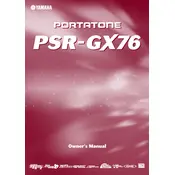
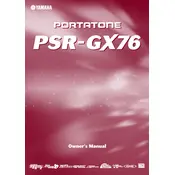
To perform a factory reset on your Yamaha PSR-GX76, turn off the keyboard, then press and hold the highest white key while turning the power back on. This will reset the keyboard to its original factory settings.
The Yamaha PSR-GX76 requires a 12V DC power adapter with a minimum current output of 1.5A. The model PA-5D is recommended by Yamaha for this keyboard.
To connect the Yamaha PSR-GX76 to a computer, use a MIDI-to-USB interface cable. Connect the MIDI OUT port on the keyboard to the MIDI IN port on the interface and the MIDI IN port on the keyboard to the MIDI OUT port on the interface, then plug the USB end into the computer.
If there is no sound, check that the volume is turned up and the headphones are not plugged in. Ensure the power adapter is connected properly. If using batteries, check they are not depleted. If the issue persists, a factory reset might solve the problem.
To record a song, press the 'Record' button and select the track you wish to record on. Play your music and then press 'Stop' when finished. You can play back your recording using the 'Play' button.
Regularly clean the keyboard with a soft, dry cloth. Avoid using harsh chemicals. Protect it from dust by using a keyboard cover when not in use. Ensure it's kept in a stable environment away from extreme temperatures and humidity.
Yes, you can connect external speakers using the headphone jack as an output. Use a 1/4-inch cable to connect the keyboard to the speakers or an amplifier for better sound projection.
Press the 'Voice' button, then use the number keys or the '+' and '-' buttons to select the desired voice number. The selected voice will be displayed on the LCD screen.
Yes, to transpose the pitch, press the 'Function' button until 'Transpose' appears on the display. Use the '+' or '-' buttons to adjust the pitch up or down as needed.
For a stuck key, gently inspect for any debris or obstruction. If the key remains stuck, disassemble the keyboard carefully to clean and reseat the key. If unsure, consult a professional technician to avoid damage.