Yamaha PSR-E253 Owner's Manual
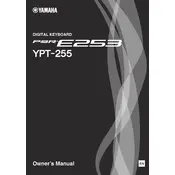
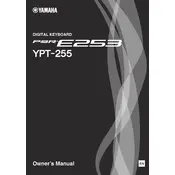
To connect headphones, insert the headphone plug into the PHONES/OUTPUT jack located on the back of the keyboard. This will mute the internal speakers and route the audio through the headphones.
Ensure the keyboard is powered on, the volume is turned up, and headphones are not connected. If the problem persists, try resetting the keyboard to its factory settings by turning it off and holding the highest white key while turning it back on.
The Yamaha PSR-E253 does not have a built-in recording function. To record your performance, you will need to connect the keyboard to an external recording device using the PHONES/OUTPUT jack.
The keyboard can be powered using a Yamaha PA-130 AC power adapter or with six AA batteries. Ensure the batteries are inserted correctly or the adapter is securely connected.
Press the "Voice" button, then use the number buttons or the "+" and "-" buttons to select the desired voice number. The selected voice will be displayed on the LCD screen.
Check if the AC adapter is properly connected to a working outlet, or if using batteries, ensure they are inserted correctly and have sufficient charge. If it still doesn't turn on, try using a different power source.
Yes, you can transpose the pitch. Press the "Function" button until "Transpose" appears on the screen, then use the "+" and "-" buttons to adjust the pitch up or down.
Use a soft, dry cloth to clean the exterior. Avoid using chemical solvents, as they may damage the surface. Regularly check and clean the keys and buttons to keep them free of dust and debris.
Use the "Song" button to select a song, then activate the "Lesson" feature to practice the left and right hand parts separately. Follow the on-screen instructions to improve your skills.
The Yamaha PSR-E253 does not have a USB port. To connect it to a computer, use a MIDI interface with the MIDI IN/OUT ports, allowing you to interface with music software.