Yamaha PSR-A5000 Owner's Manual
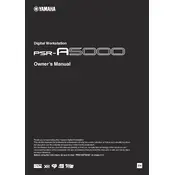
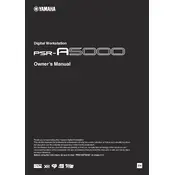
To save a custom voice, first create or edit your voice settings. Then, press the 'Voice' button, navigate to the 'User' tab, and select an empty slot to save your custom voice. Follow the on-screen instructions to complete the save process.
Ensure that the power adapter is securely connected to both the keyboard and the power outlet. Check the power outlet for functionality by testing it with another device. If the keyboard still doesn't turn on, consult the user manual or contact Yamaha support.
To perform a factory reset, press the 'Function' button, go to 'Utility', select 'Factory Reset', and choose the parameters you wish to reset. Confirm your selection and follow the prompts to complete the reset process.
First, download the latest firmware from the Yamaha website. Save it to a USB drive, insert the drive into the keyboard's USB port, and follow the on-screen instructions to update the firmware via the 'Function' menu under 'Utility'.
Connect the keyboard to your computer using a USB cable. Install any necessary drivers from the Yamaha website. Use a digital audio workstation (DAW) to select the PSR-A5000 as the input device to start recording.
Press the 'Function' button, navigate to 'Keyboard/Panel', and select 'Touch Sensitivity'. Choose from the available settings (Soft, Medium, Hard) to adjust how the keyboard responds to your playing dynamics.
Check for any visible debris or obstructions around the keys. Gently clean the area with a soft cloth. If the issue persists, consider having a professional technician inspect and repair the keyboard.
Download the style files to a USB drive, insert it into the keyboard's USB port, and use the 'Style' button to access the 'User' tab. Select the desired style from the USB drive and press 'Load' to add it to your keyboard.
Yes, you can connect external speakers to the PSR-A5000 using the 'Output' ports located at the back of the keyboard. Use appropriate cables to connect to your speaker system for enhanced sound.
Ensure all cables are properly connected and that the correct MIDI channels are set on both the keyboard and the external device. Check for driver updates for both the keyboard and your computer. If issues persist, consult the user manual or Yamaha support.