Yamaha PSR-A300 Owner's Manual
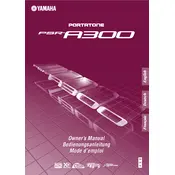
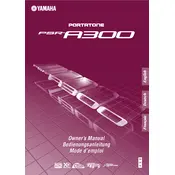
To perform a factory reset on the Yamaha PSR-A300, turn off the keyboard, then press and hold the highest white key while turning the power back on. This will reset all settings to factory defaults.
Yes, you can connect the Yamaha PSR-A300 to a computer using a USB-MIDI interface. Ensure that you have the necessary drivers installed on your computer for proper communication.
If some keys are not producing sound, check if the keyboard is in split mode or has a specific voice assigned to those keys. If the issue persists, it may require cleaning or professional servicing.
To change the voice on the Yamaha PSR-A300, press the 'Voice' button, use the number keys or '+'/'-' buttons to select a voice number, and then press 'Enter' to confirm your selection.
To clean your Yamaha PSR-A300, use a soft, dry cloth to wipe the keyboard's surface. Avoid using harsh chemicals or too much moisture. Regularly check for dust accumulation and store it in a dust-free environment.
To record your performance, you can use the built-in recording function. Press the 'Record' button, select a track, and start playing. Press 'Stop' when you are finished.
The Yamaha PSR-A300 typically uses a PA-130 or an equivalent AC power adapter. Ensure the adapter is of the correct voltage and amperage for safe operation.
Unexpected shut-offs could be due to an unstable power supply or the Auto Power Off function. Check your power connection and disable Auto Power Off in the settings if needed.
Yes, you can use headphones with the Yamaha PSR-A300. Simply plug your headphones into the headphone jack located on the back of the keyboard for private practice.
To transpose the Yamaha PSR-A300, press the 'Function' button, navigate to the 'Transpose' setting, and use the '+'/'-' buttons to adjust the pitch up or down.