Yamaha PSR-9000 Owner's Manual
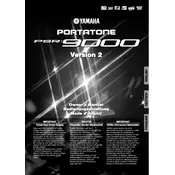
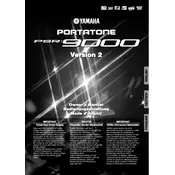
To perform a factory reset on the Yamaha PSR-9000, turn off the keyboard. Then, hold down the highest white key while turning the keyboard back on. This will initialize the system and restore factory settings.
First, ensure that the power cable is properly connected to both the keyboard and a working power outlet. Check the power switch and make sure it is in the 'on' position. If the keyboard still does not power on, try using a different power cable or outlet.
To connect the Yamaha PSR-9000 to a computer for MIDI recording, use a MIDI interface. Connect the MIDI OUT port on the keyboard to the MIDI IN port on the interface, then connect the interface to the computer via USB. Install any necessary drivers and configure your DAW to recognize the MIDI input.
Regularly clean the keyboard with a soft, dry cloth to remove dust and debris. Avoid using harsh chemicals. Check cables and connections for wear and tear, and store the keyboard in a dry environment to prevent moisture damage.
To update the firmware, download the latest firmware version from the Yamaha website. Follow the instructions provided with the download to transfer the firmware to the keyboard via a floppy disk or an appropriate storage device.
Common sound output issues include distorted sound, low volume, and no sound. Check the volume settings, speaker connections, and ensure the audio cables are properly connected. Also, verify that there are no hardware issues with the speakers.
To save a registration, set up your desired settings, then press the 'Memory' button followed by one of the registration buttons. To load a registration, simply press the corresponding registration button.
Yes, you can use a sustain pedal with the Yamaha PSR-9000. Connect the pedal to the 'Sustain' jack on the back of the keyboard. Ensure the pedal is compatible and configured correctly in the keyboard settings.
If keys are not responding, check for physical obstructions or debris under the keys. If the problem persists, it may be due to an internal connection issue or the need for professional servicing.
To record a performance, press the 'Record' button followed by the track button you wish to record on. Start playing your performance, and press 'Stop' when finished. You can playback the recording by selecting the track and pressing 'Play'.