Yamaha PSR-8000 Owner's Manual
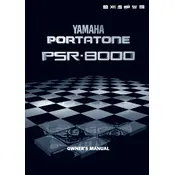
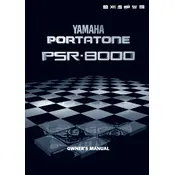
To perform a factory reset on your Yamaha PSR-8000, turn off the keyboard. Then, hold down the highest white key and turn the keyboard back on while holding the key. The keyboard will reset to its factory settings.
First, ensure that the volume is turned up and that headphones are not plugged in. Check all cables and connections, and make sure the keyboard is not muted. If using external speakers, ensure they are powered and connected properly.
The Yamaha PSR-8000 does not support firmware updates via USB or other digital means. Ensure your keyboard is maintained with the current software it came with. Consult the Yamaha website or authorized dealer for more information if you suspect a firmware issue.
Yes, you can connect your Yamaha PSR-8000 to a computer using MIDI cables. Connect the MIDI OUT of the keyboard to the MIDI IN of your MIDI interface, and the MIDI IN of the keyboard to the MIDI OUT of the interface. Make sure your DAW is set to receive MIDI data from the correct input.
To change the voice on the Yamaha PSR-8000, press the 'VOICE' button, then use the number keypad or the data dial to select the desired voice. You can also use the arrow buttons to navigate through the voice categories.
Regularly dust the keyboard with a soft, dry cloth. Avoid liquids and cleaners. Check cables and connections for wear and tear. Store in a temperature-controlled environment to avoid humidity damage. Consider periodic professional servicing to maintain optimal performance.
To save your settings or a registration, press the 'MEMORY' button, then select a registration bank using the bank buttons. Press one of the registration buttons (1-8) to save your current settings.
If keys are not responding, check if the keyboard is in a split or layer mode that might affect the key range. If keys still do not respond, a hardware issue may be present, requiring professional servicing to diagnose and address key contacts or other internal components.
To layer two voices, select the first voice using the 'VOICE' button. Then, press the 'DUAL' button and select the second voice. Adjust the balance between the two voices with the 'BALANCE' sliders or settings.
First, try resetting the keyboard by turning it off and then on again. Check for visible signs of damage or loose connections. If the display still malfunctions, contact Yamaha support or a professional technician as it may require repairs or replacement.