Yamaha PSR-79 Owner's Manual
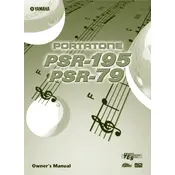
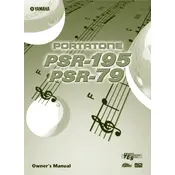
To perform a factory reset on your Yamaha PSR-79, turn off the keyboard. Hold down the highest white key while turning the power back on. This will reset the keyboard to its original factory settings.
First, check if the volume is turned up and the headphones are unplugged. Ensure that the power adapter is securely connected. If the problem persists, try a factory reset or consult a technician.
Yes, you can connect the Yamaha PSR-79 to a computer using a MIDI interface. Connect the MIDI OUT port of the keyboard to the MIDI IN port of the interface, then connect the interface to your computer via USB.
To change the voice, press the 'Voice' button and use the numeric keypad to enter the voice number you want to select. You can also use the '+' and '-' buttons to scroll through the voices.
Keep the keyboard clean by wiping it with a dry, soft cloth. Avoid using solvents or cleaners. Store it in a dry place and protect it from dust. Regularly check the power adapter and cables for wear and tear.
Press the 'Transpose' button, then use the '+' and '-' buttons to adjust the pitch up or down in semitone steps. The current transpose value will be shown on the display.
The Yamaha PSR-79 does not support adjustable touch sensitivity as it has a fixed touch response. Consider using dynamics and expression within your playing style for varied sound.
Check if the keyboard is in a split or dual mode that might affect key functionality. If not, gently clean around the keys. If the issue persists, it may require professional servicing.
The Yamaha PSR-79 allows you to record songs but does not have internal storage to save them permanently. Use an external recording device to capture your performance.
Yes, the Yamaha PSR-79 has a sustain jack that allows you to connect a sustain pedal. Plug the pedal into the jack and use it to sustain notes as you play.