Yamaha PSR-640 Owner's Manual
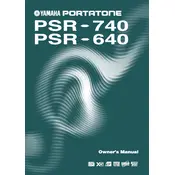
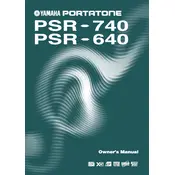
To reset the Yamaha PSR-640 to factory settings, turn off the keyboard. Then, press and hold the highest white key while turning the keyboard back on. This will restore the original factory settings.
To record a song, press the 'RECORD' button, select a track using the 'TRACK' buttons, and start playing. When finished, press 'STOP'. You can playback the recording by pressing 'PLAY'.
If some keys are not working, check for dust or debris under the keys. If cleaning doesn't help, it might be a hardware issue, and you should contact a professional technician for repairs.
Press the 'FUNCTION' button, use the 'CATEGORY' buttons to navigate to 'TRANSPOSE', and use the 'DATA ENTRY' dial to adjust to the desired pitch.
Yes, you can connect the Yamaha PSR-640 to a computer using a MIDI interface. Connect the MIDI OUT from the keyboard to the MIDI IN on the interface, and vice versa for MIDI IN. Install any necessary drivers and use MIDI-compatible software to interact with the keyboard.
To change the voice, press the 'VOICE' button, then use the numeric keypad or the 'DATA ENTRY' dial to select the desired voice number.
Use a soft, dry cloth to wipe the keyboard. Avoid using water or cleaning agents. For stubborn spots, slightly dampen the cloth with water. Make sure the keyboard is turned off and unplugged during cleaning.
Press the 'DUAL' button to enable the dual voice feature. Use the 'VOICE' button to select the main voice and the dual voice. Adjust the balance between the two voices through the 'FUNCTION' menu.
Ensure the keyboard's volume is turned up and that no headphones are plugged in. Check the power supply and connections. If the issue persists, perform a factory reset or consult a technician.
Press the 'STYLE' button, select a style using the numeric keypad or 'DATA ENTRY' dial, and press 'ACMP'. Play a chord in the left-hand section to start the accompaniment.