Yamaha PSR-600 Owner's Manual
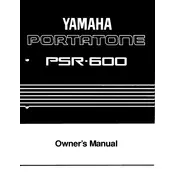
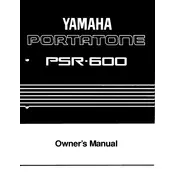
To perform a factory reset on the Yamaha PSR-600, turn off the keyboard. Press and hold the highest white key while turning the power back on. Continue holding the key until the keyboard fully powers up.
First, ensure that the volume is at an audible level. Check if the key sensitivity setting is affecting the response. If the issue persists, the key contact might need cleaning or repair, which may require professional servicing.
Connect the Yamaha PSR-600 to your computer using a MIDI to USB interface. Install any necessary drivers on your computer, then use a DAW software to record MIDI data from the keyboard.
Use a soft, dry cloth to gently wipe the exterior of the keyboard. Avoid using harsh chemicals or abrasive materials. For the keys, a slightly damp cloth can be used, but ensure no moisture enters the interior.
Yes, you can connect external speakers to the Yamaha PSR-600 using the headphone jack or line-out. Ensure the speakers are compatible and the volume is adjusted to prevent damage.
To save a custom voice or style, navigate to the 'User Memory' section on the keyboard. Select 'Save' and choose the desired location. Follow the on-screen prompts to complete the process.
Check if the keyboard is properly plugged in and the power outlet is functional. If the problem persists, there might be an internal issue requiring professional repair.
Enter the function menu and select 'Touch Sensitivity.' Use the +/- buttons to adjust the sensitivity level to your preference.
Visit the Yamaha website to download the latest firmware. Follow the provided instructions to transfer the update to a USB drive, then insert it into the keyboard and follow the on-screen prompts to update.
Press the 'Dual Voice' button, then select the primary and secondary voices you wish to layer. Adjust the volume balance between the two voices in the settings menu.