Yamaha PSR-290 Owner's Manual
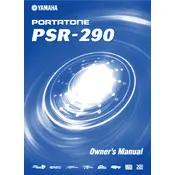
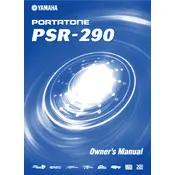
To reset the Yamaha PSR-290 to its factory settings, turn off the keyboard, then hold down the highest white key while turning the power back on. This will restore the default factory settings.
If the keys are not responding, first ensure that the keyboard is properly connected to a power source. Check the volume settings and make sure the keyboard is not in a mode that disables key responses, such as a MIDI control mode. If the problem persists, a hardware fault may be present, and servicing might be required.
To change the voice on the Yamaha PSR-290, press the 'Voice' button, then use the numeric keypad or the '+' and '-' buttons to select the desired voice number. The selected voice will be displayed on the screen.
To record a song, press the 'Record' button. Select a track and use the style and voice you want. When ready, press 'Start/Stop' to begin recording. Once finished, press 'Start/Stop' again to stop the recording.
To connect the Yamaha PSR-290 to a computer, use a MIDI interface cable connected from the keyboard's MIDI OUT port to the computer's USB port. You'll need a suitable MIDI interface and compatible software installed on your computer.
If the display is not working, check the power supply to ensure it is properly connected and functional. If the keyboard powers on but the display remains unresponsive, the issue may be with the internal connections or the display itself, requiring professional repair.
To transpose the pitch, press the 'Function' button until 'Transpose' appears on the display. Use the '+' and '-' buttons to adjust the pitch up or down the desired number of semitones.
Yes, you can use headphones with the Yamaha PSR-290. Plug your headphones into the 'PHONES/OUTPUT' jack located on the back panel of the keyboard. This will mute the internal speakers.
The Yamaha PSR-290 requires a power adapter with a DC 12V output. It can also run on six 'D' size batteries for portable use. Ensure you use the correct adapter to avoid damage to the keyboard.
To play a demo song, press the 'Demo' button. The keyboard will automatically start playing through the available demo songs. Use the '+' and '-' buttons to select different demo songs.