Yamaha PSR-270 Owner's Manual
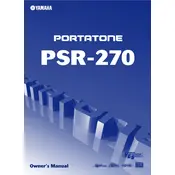
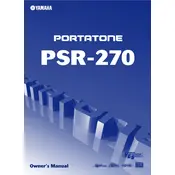
To reset the Yamaha PSR-270 to its factory settings, turn off the keyboard. Press and hold the highest white key while turning the power back on. This will restore factory defaults.
First, ensure the volume is turned up and the power is on. Check that the headphones are not plugged in, as this mutes the speakers. If the issue persists, try performing a factory reset.
Use a standard 1/4 inch audio cable to connect the Line Out jack on the PSR-270 to the input of your amplifier or PA system. Adjust the volume settings on both devices accordingly.
Yes, the Yamaha PSR-270 has a jack for a sustain pedal. Connect a compatible sustain pedal to the 'Sustain' jack for added expression while playing.
Press the 'Voice' button, then use the numeric keypad or '+' and '-' buttons to select the desired voice number. The name of the selected voice will appear on the display.
Keep the keyboard clean by wiping it with a soft, dry cloth. Avoid using harsh chemicals. Store it in a cool, dry place, and cover it when not in use to prevent dust accumulation.
Press the 'Song' button, then select a user song number. Press 'Record' and choose the track you want to record. Start playing, and press 'Stop' when finished.
Check if the keyboard is operating on the correct power supply. If the issue continues, try adjusting the contrast using the 'Function' menu. If unresolved, seek professional servicing.
Press the 'Transpose' button, then use the '+' or '-' buttons to raise or lower the pitch in semitone increments. The current transposition level will be shown on the display.
Ensure the power adapter is securely connected and the outlet is functioning. Check for any visible damage to the power cable. If using batteries, ensure they are correctly installed and charged.