Yamaha PSR-262 Owner's Manual
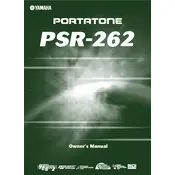
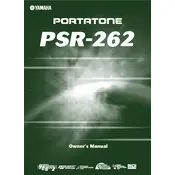
To reset the Yamaha PSR-262, turn off the keyboard, then hold down the highest white key while turning the power back on. This will restore the factory default settings.
First, check the volume level and ensure it is not set to the minimum. Then, verify that headphones are not plugged in, as this mutes the speakers. If the issue persists, try a factory reset.
You can connect your Yamaha PSR-262 to a computer using a MIDI to USB interface. Connect the MIDI OUT port of the keyboard to the MIDI IN port of the interface, and then connect the USB end to your computer. Ensure you have the necessary MIDI drivers installed on your computer.
To change the voice, press the 'Voice' button and use the numeric keypad or the '+' and '-' buttons to select the desired voice number. Refer to the voice list on the keyboard for the available options.
Use a soft, dry cloth to clean the keyboard. Avoid using solvents or abrasive cleaners. For key surfaces, a slightly damp cloth can be used. Regularly check the power adapter and connections for wear and tear.
The Yamaha PSR-262 does not have built-in recording capabilities, but you can record your performance by connecting the keyboard to an external recording device via the headphone or line-out jack.
Error messages can result from power issues or corrupted settings. Try resetting the keyboard to factory settings. If the problem persists, consult the user manual or contact Yamaha support for further assistance.
Press the 'Function' button until the 'Transpose' option appears in the display. Use the '+' and '-' buttons to adjust the pitch up or down as needed.
Check for physical obstructions beneath the keys. Ensure the keyboard is on a flat surface and not subjected to undue pressure. If the problem continues, a professional service might be required.
Press the 'Metronome' button to start the metronome. You can adjust the tempo using the 'Tempo' button followed by the numeric keypad or the '+' and '-' buttons.