Yamaha PSR-225 Owner's Manual
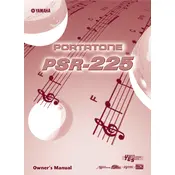
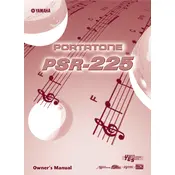
To perform a factory reset on the Yamaha PSR-225, turn off the keyboard, press and hold the highest white key while turning the power back on. This will restore the keyboard to its original factory settings.
If the keys are not responding, check if the keyboard is properly powered on and ensure the volume is turned up. Also, inspect the connections for any loose cables and try performing a factory reset. If the problem persists, consult a professional technician.
To connect the Yamaha PSR-225 to a computer, use a MIDI to USB interface cable. Connect the MIDI OUT of the keyboard to the MIDI IN on the interface, and the USB to your computer. Install any necessary drivers and configure your DAW to recognize the MIDI input.
If there's no sound, check that the keyboard is powered on and the volume is not set to minimum. Verify that headphones are not plugged in, as this will mute the speakers. Additionally, ensure that the speakers are not damaged or disabled in the settings.
To change the voice settings, press the 'Voice' button and use the number keys or the +/- buttons to select the desired voice number. Refer to the voice list in the manual for available options.
To record a song, press the 'Song' button, then 'Record'. Select a track using the number keys and start playing. Press 'Stop' to end recording. Playback can be initiated by pressing 'Play'.
Use an original or compatible power adapter with the same voltage and polarity as specified in the manual. Plug it into the DC IN jack of the keyboard. If unsure, consult Yamaha support or a professional technician.
Yes, you can connect external speakers using the headphone jack. Use an appropriate cable to connect the headphone jack to the input of the external speakers. Adjust the volume on both the keyboard and the speakers accordingly.
Regular maintenance includes cleaning the keyboard with a soft, dry cloth, avoiding exposure to extreme temperatures, and ensuring the keys are free of dust and debris. Periodically check for updates on the Yamaha website for any potential firmware updates.
If the keyboard won't power on, check the power adapter and outlet. Ensure the adapter is securely connected. Try a different outlet or adapter if available. If the problem persists, there may be an internal issue requiring professional repair.