Yamaha PSR-202 Owner's Manual
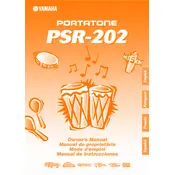
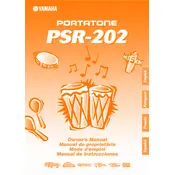
To perform a factory reset on your Yamaha PSR-202, turn off the keyboard. Hold down the highest white key while turning the keyboard back on. This will reset the keyboard to its default factory settings.
First, check if the volume is turned up. Ensure that headphones are not plugged in, as this will mute the speakers. Verify that the power adapter is correctly connected. If the issue persists, try a factory reset.
Yes, you can connect your Yamaha PSR-202 to a computer using a MIDI to USB interface. Make sure to install any necessary drivers on your computer for the interface to work correctly.
Press the 'Voice' button, then use the number keys or the '+' and '-' buttons to select the desired voice number. The new voice will be active immediately.
Regularly dust the keyboard with a soft cloth. Avoid using harsh chemicals. Store the keyboard in a dry place and cover it when not in use to prevent dust accumulation. Check the power adapter and cables for wear and tear.
Press the 'Record' button, select a track using the track buttons, and then start playing. Press 'Stop' when you are finished. The recorded song can be played back using the 'Play' button.
This could be due to debris under the keys. Gently clean around the keys with a soft brush. If the issue persists, consult a professional technician as internal components may need inspection.
Yes, you can connect external speakers to the headphone/output jack on the keyboard using an appropriate cable. Ensure that the speakers are powered and compatible with the keyboard's output.
Press the 'Function' button and use the '+' or '-' button to navigate to the 'Transpose' setting. Adjust the transpose value using the number keys or the '+' and '-' buttons.
The Yamaha PSR-202 requires a 12V DC power adapter. It is recommended to use the original Yamaha PA-3C or a compatible equivalent to ensure proper performance.