Yamaha PSR-175 Owner's Manual
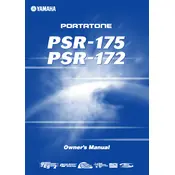
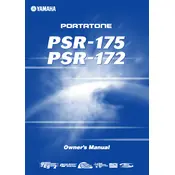
To perform a factory reset on your Yamaha PSR-175, turn off the keyboard. Press and hold the highest white key while turning the keyboard back on. Continue holding the key until the instrument fully powers up.
The Yamaha PSR-175 requires six "AA" size batteries. To replace them, remove the battery compartment cover on the bottom of the keyboard, replace the old batteries with new ones, ensuring correct polarity, and reattach the cover.
To connect headphones, insert the headphone plug into the PHONES/OUTPUT jack located on the rear panel of the keyboard. This will mute the internal speakers.
If the keyboard is not producing sound, check the volume level to ensure it is not set to the minimum. Also, verify that no headphones are connected, as this mutes the speakers. Lastly, check the power supply or battery levels.
To change the instrument voice, press the "Voice" button, then use the numeric keypad to enter the desired voice number. The new voice will be displayed on the screen.
Yes, you can use a sustain pedal with the Yamaha PSR-175. Connect a compatible sustain pedal to the SUSTAIN jack on the rear panel of the keyboard.
To record a song, press the "Song Memory" button, select a track using the "Track" button, and then press "Record." Play your music, and press the "Start/Stop" button when done to save the recording.
To transpose the keyboard, press the "Function" button until "TRANSPOSE" is displayed. Use the "+" or "-" buttons to adjust the pitch in semitone increments.
If you encounter sticky keys, try gently cleaning around the keys with a soft, dry cloth. Avoid using any liquid cleaners. If the issue persists, consult a professional technician.
Keep the keyboard clean by wiping it with a soft cloth regularly. Avoid exposure to extreme temperatures and humidity. Always use the keyboard on a stable surface and store it in a protective case when not in use.