Yamaha PSR-170 Owner's Manual
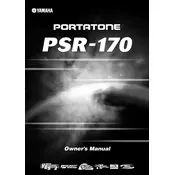
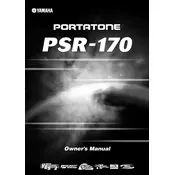
To connect the Yamaha PSR-170 to external speakers, use a standard 1/4-inch audio cable. Plug one end into the 'PHONES/OUTPUT' jack on the keyboard and the other end into the input of your external speaker system. Ensure the volume levels are properly adjusted to prevent damage to the speakers.
To reset the Yamaha PSR-170 to factory settings, turn off the keyboard. Then, hold down the 'Highest White Key' on the keyboard while turning it back on. This will restore the default factory settings.
If certain keys do not produce sound, check for debris or obstructions under the keys. If the problem persists, it may indicate a need for professional servicing to address potential internal connections or circuitry issues.
To change the voice on the Yamaha PSR-170, press the 'Voice' button, then use the number buttons or '+' and '-' buttons to select the desired voice number from the list in the manual.
To clean your Yamaha PSR-170, use a soft, dry cloth to wipe the surfaces. For tougher grime, a slightly damp cloth can be used, but ensure no moisture enters the keyboard. Avoid using chemical solvents.
The Yamaha PSR-170 has a built-in song recorder. To record, press the 'Song' button, then the 'Record' button. Play your music, and press 'Stop' when finished. Refer to the manual for detailed instructions on track management.
If the PSR-170 shuts off unexpectedly, check the power supply connections and ensure the adapter is functioning correctly. It may also be due to the Auto Power Off function, which can be adjusted or disabled in the settings.
Yes, you can use headphones with the Yamaha PSR-170. Simply plug your headphones into the 'PHONES/OUTPUT' jack. This will mute the onboard speakers, allowing for private practice sessions.
To transpose the pitch on the PSR-170, press the 'Function' button until the 'Transpose' menu appears. Use the '+' or '-' buttons to adjust the pitch up or down by semitones.
If the display is not working, check the power supply and connections first. If the issue persists, it may require professional repair, as it could be a problem with the internal display circuitry.