Yamaha PSR-130 Owner's Manual
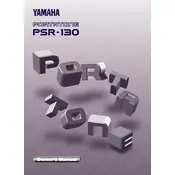
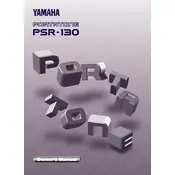
To reset the Yamaha PSR-130 to its factory settings, turn off the keyboard. Then, hold down the highest white key while turning the power back on. This will reset all settings to default.
To change the voice settings, press the 'Voice' button, and use the number buttons or the '+' and '-' keys to select the desired voice number from the voice list.
First, check the volume setting and ensure it is not set to the minimum. Verify that headphones are not plugged into the headphone jack. Also, ensure the power adapter is connected properly and the keyboard is turned on.
Use a stereo audio cable to connect the keyboard's headphone jack to the input of the amplifier. Adjust the volume on the keyboard and the amplifier to your preference.
Distortion at high volumes might be due to speaker limitations. Try reducing the master volume or connecting the keyboard to an external speaker system for better sound quality.
The PSR-130 does not have a built-in recording feature. However, you can connect it to a computer using a MIDI interface to record your performance using music production software.
Keep the keyboard clean by wiping it with a soft, dry cloth. Avoid using solvents or wet cloths. Regularly check connections and cables for wear and tear, and store the keyboard in a dust-free environment.
Press the 'Function' button until you reach the 'Transpose' setting. Use the '+' and '-' buttons to adjust the pitch up or down in semitone steps.
Yes, the PSR-130 has a jack for a sustain pedal. Connect a compatible sustain pedal to the 'Sustain' jack to use this feature.
Sticking keys may be due to dirt or debris. Carefully clean around the keys with a soft brush. If the problem persists, consider consulting a professional technician for further assistance.