Yamaha Portable Grand DGX-630 Owner's Manual
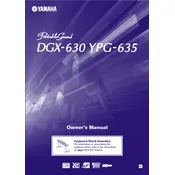
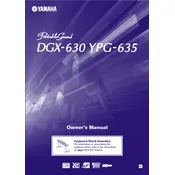
To transpose the keyboard, press the "Function" button, use the category buttons to select "Transpose," and then use the "+" or "-" buttons to adjust the pitch up or down in semitone steps.
Ensure the volume is turned up and the keyboard is not muted. Check the connections for headphones or external speakers, and ensure the power adapter is connected correctly. If the issue persists, perform a factory reset.
Connect the DGX-630 to your computer using a USB-MIDI interface. Install the necessary drivers from the Yamaha website, and configure your music software to recognize the DGX-630 as a MIDI input device.
Press the "Rec" button, select the track you want to record on, and then start playing. Press "Stop" to finish recording. You can playback using the "Play" button.
To perform a factory reset, turn off the keyboard, hold down the highest white key while turning the power back on. This will reset the keyboard to its factory settings.
Regularly clean the keyboard with a soft, dry cloth. Avoid using chemicals or water. Periodically check and tighten any loose screws and ensure the power adapter is in good condition.
Press the "Function" button, navigate to the "Touch Sensitivity" setting, and use the "+" or "-" buttons to select your desired sensitivity level: Soft, Medium, Hard, or Fixed.
Check the power supply and ensure the keyboard is turned on. If the problem persists, try a different power outlet. If the issue remains, consult a Yamaha service center.
Press the "Dual" button, then select the primary voice. Press the "Voice" button again and choose the second voice. The keyboard will layer the two selected voices.
Yes, you can use a sustain pedal. Connect the pedal to the "Sustain" jack on the back of the keyboard. Ensure the pedal is compatible with Yamaha keyboards for optimal performance.