Yamaha Portable Grand DGX-520 Owner's Manual
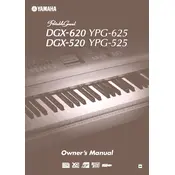
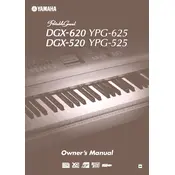
To connect the Yamaha DGX-520 to a computer, use a USB-MIDI interface. Connect the MIDI OUT and MIDI IN ports on the keyboard to the corresponding ports on the interface, then connect the interface to your computer's USB port. Install any necessary drivers provided by the interface manufacturer.
If the keys on your DGX-520 are sticking, gently clean around the keys with a soft, dry cloth. Avoid using any liquids. If the problem persists, consult a professional technician as internal components may need servicing.
To perform a factory reset, turn off the keyboard, then hold down the highest white key while turning it back on. Keep holding the key until the instrument fully boots up. This will reset settings to factory defaults.
Use a soft, lint-free cloth slightly dampened with water to clean the screen of the DGX-520. Avoid using paper towels or any abrasive materials that could scratch the screen.
To transpose the pitch on the DGX-520, press the "Function" button, use the category buttons to select "Transpose," and adjust the value with the +/- buttons to transpose up or down.
Yes, you can record your performance directly on the DGX-520. Use the "Song" and "Record" buttons to start and stop recording, and save your recording to the internal memory or a connected USB device.
Check if the volume is turned up and that the headphones are not plugged in. Ensure the speakers are not turned off in the settings. If the issue persists, consult the user manual or contact Yamaha support.
To change the voice or instrument sound, press the "Voice" button, then use the number keys or dial to select the desired voice from the voice list.
Yes, you can layer two sounds by using the "Dual" function. Press the "Dual" button and select the second voice you want to layer with the main voice.
Ensure that the pedal is connected securely to the sustain jack. If the pedal is not working properly, check for cable damage and test with another compatible pedal. Clean the pedal with a dry cloth to remove dust and debris.