Yamaha Portable Grand DGX-300 Owner's Manual
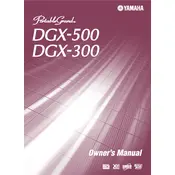
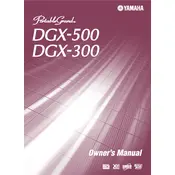
To connect the Yamaha DGX-300 to a computer, use a MIDI interface cable. Connect the MIDI OUT of the keyboard to the MIDI IN of the interface and vice versa. Then, connect the interface to your computer via USB. Install any necessary drivers for your MIDI interface.
Check that the volume is turned up and the headphones are not plugged in. Ensure the power is on and check all cable connections. If using external speakers, ensure they are powered and connected correctly.
To reset the DGX-300, turn off the keyboard, then hold down the highest white key while turning the power back on. This will restore factory settings.
Press the 'Song' button, select an empty song number, press 'Record', choose a track to record on, and start playing. Press 'Stop' to finish recording.
Check for physical obstructions around the keys. If a key is still stuck, gently lift the key and clean the surrounding area with a soft cloth. If the problem persists, professional servicing may be required.
Press the 'Voice' button, use the number buttons or the +/- buttons to select the desired voice number, and then play the keyboard to hear the new sound.
Try turning the keyboard off and on again. If the issue persists, check the power supply and connections. If the display still does not function, consult a professional technician.
Plug the sustain pedal into the 'Sustain' jack on the rear panel. Ensure the pedal is compatible with the keyboard. The sustain function should activate when the pedal is pressed during play.
Regularly dust the keyboard with a soft, dry cloth. Avoid using cleaning agents or water. Store the keyboard in a dry place and cover it when not in use to prevent dust accumulation.
Yes, you can use headphones with the DGX-300. Plug them into the 'Phones/Output' jack on the rear panel. This will mute the internal speakers, allowing for private practice.