Yamaha Portable Grand DGX-220 Owner's Manual
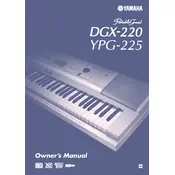
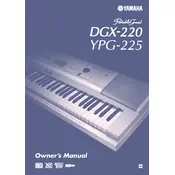
To connect the Yamaha DGX-220 to a computer, use a USB-MIDI interface cable. Connect the MIDI OUT of the DGX-220 to the MIDI IN on the interface and vice versa. Install any necessary drivers for your operating system and configure your music software to recognize the keyboard.
First, check the volume setting to ensure it is not muted or too low. Verify that headphones or external speakers are not connected, as this will mute the internal speakers. If the problem persists, perform a factory reset by holding the highest white key while turning on the keyboard.
To perform a factory reset, turn off the keyboard. Then, while holding down the highest white key, turn the keyboard back on. This will reset all settings to their factory defaults.
Yes, the DGX-220 can be powered using six D-cell batteries. Ensure they are correctly inserted in the battery compartment, observing the correct polarity. This is useful for portable use when an AC outlet is not available.
To clean the keys, use a soft, damp cloth with a mild detergent solution. Avoid using excessive water or harsh chemicals. Wipe gently along the length of the keys and dry them with a clean, dry cloth.
Press the "Record" button and select the track you wish to record on. Play your performance on the keyboard, and press "Stop" when finished. You can play back the recording by pressing "Play." Ensure you have enough memory for recording.
Check that the power adapter is securely connected to both the keyboard and a functional power outlet. If using batteries, ensure they are inserted correctly and have sufficient charge. If the issue persists, consult a professional technician.
Press the "Voice" button and use the numeric keypad or the "+" and "–" buttons to select the desired voice number. The keyboard will display the current voice name and number.
The "Function" button allows you to access and adjust various settings such as tuning, split point, metronome, and other parameters. Navigate using the "+" and "–" buttons and confirm selections with the "Enter" button.
To update the firmware, download the latest version from the Yamaha website. Connect the keyboard to your computer using the USB-MIDI cable, and run the firmware updater following the provided instructions. Ensure the keyboard remains powered during the update process.