Yamaha Portable Grand DGX-203 Owner's Manual
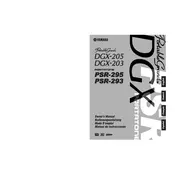
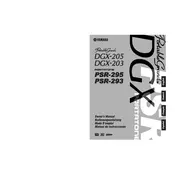
To reset the Yamaha DGX-203 to factory settings, turn off the keyboard. Then, hold down the highest white key while turning the power back on. This will restore the default settings.
First, ensure the keyboard is properly plugged in and powered on. Check the volume settings and try using headphones to rule out speaker issues. If the problem persists, consider a factory reset or consult a technician.
You can connect the DGX-203 to a computer using a USB-MIDI interface cable. Install any necessary drivers and ensure your music software is configured to recognize the keyboard.
Regularly clean the keyboard with a soft, dry cloth. Avoid using harsh chemicals. Check cables for wear and store the keyboard in a dust-free environment when not in use.
Yes, the DGX-203 has a built-in recording function. Press the [RECORD] button, select the desired track, and start playing. Press [STOP] when finished.
Press the [FUNCTION] button, use the category buttons to navigate to "Touch Sensitivity," and then use the dial to select the desired sensitivity level.
Ensure the volume is turned up and headphones are not plugged in. Check that the keyboard's power adapter is securely connected. If using external speakers, check their power and connections.
Press the [FUNCTION] button, use the category buttons to find "Transpose," and adjust the pitch using the dial. This allows you to shift the pitch up or down.
Yes, you can layer sounds by selecting a main voice and then pressing the [DUAL] button. Choose a second voice to play simultaneously with the main voice.
Check for any obvious signs of damage. Restart the keyboard and see if the problem persists. If it does, a technician might need to inspect the internal connections or replace the display.