Yamaha Portable Grand DGX-200 Owner's Manual
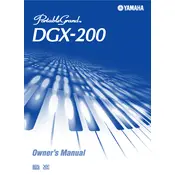
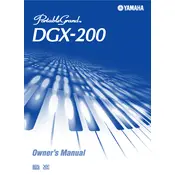
To reset the Yamaha DGX-200 to factory settings, turn off the keyboard. Then, hold down the highest white key while turning the power back on. This will restore the default factory settings.
Check if the volume is turned up and ensure headphones are not plugged in. Verify that the power adapter is connected properly and try using a different power outlet. If the issue persists, consult a technician.
Connect the keyboard to your computer using a USB-MIDI interface. Install the necessary drivers on your computer and select the DGX-200 as the input/output device in your music software.
To transpose, press the 'Function' button until 'Transpose' appears on the screen. Use the '+' or '-' buttons to adjust the pitch up or down as needed.
Regularly dust the keyboard with a soft, dry cloth. Avoid using chemical cleaners. Ensure the keys and buttons are kept free from crumbs and debris. Cover the keyboard when not in use to protect it from dust.
Yes, you can use a sustain pedal. Connect it to the 'Sustain' jack located at the back of the DGX-200. Ensure the pedal is compatible with Yamaha keyboards for optimal performance.
Press the 'Record' button, select a track, and start playing your song. Press 'Stop' when finished. To play back, press 'Song' and then 'Play'. Your recorded track will be played back.
Carefully clean around the affected keys with a soft, damp cloth. Avoid using excessive moisture. If the problem continues, consult a professional technician to check for internal issues.
Press the 'Voice' button, then use the number buttons or '+' and '-' buttons to select the desired voice. The selected voice will appear on the display screen.
First, check the power supply and connections. Restart the keyboard. If the problem persists, the internal display might be faulty, and you should contact Yamaha support or a qualified technician for repair.