Yamaha PDX-50 Owner's Manual
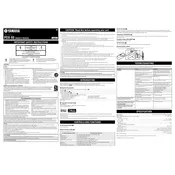
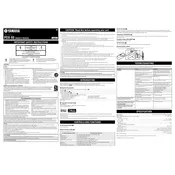
To connect your iPhone to the Yamaha PDX-50 Dock, simply place your iPhone on the dock connector. Ensure the device is securely seated on the connector to avoid disconnection.
First, ensure that your device is correctly seated on the dock. Check the power connection to the dock and confirm that the outlet is functioning. If the problem persists, try using a different compatible device to rule out an issue with your device.
The Yamaha PDX-50 Dock is primarily designed for Apple devices with a 30-pin connector. For non-Apple devices, you may use an appropriate adapter or auxiliary cable to connect via the dock's audio input if available.
To enhance sound quality, ensure that the dock is placed on a stable surface, away from walls or obstructions that could cause vibrations or echo. Adjust the volume on both the dock and your device to optimal levels and check for firmware updates for your device.
To reset the Yamaha PDX-50 Dock, disconnect it from the power source for at least 30 seconds, then reconnect it. This can often resolve minor operational issues.
Check the remote's batteries and replace them if necessary. Ensure there are no obstructions between the remote and the dock. If the problem continues, try resetting the dock and consult the user manual for further troubleshooting steps.
The Yamaha PDX-50 Dock does not require firmware updates. However, ensure your connected device is updated by using its native update function or connecting it to a computer with the appropriate software.
The Yamaha PDX-50 Dock does not support Bluetooth connectivity. It is designed for direct connection with compatible devices through its dock connector.
Regularly clean the dock connector with a soft, dry cloth to prevent dust accumulation. Ensure the dock is kept in a dry environment and avoid exposure to extreme temperatures or humidity.
Check the connection between your device and the dock, ensuring it is secure. Verify the volume settings on both the dock and your device. If audio issues persist, try using a different audio source or cable to identify if the issue is with the dock or the original device.