Yamaha P-95B Owner's Manual
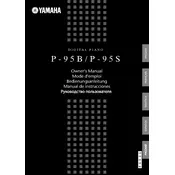
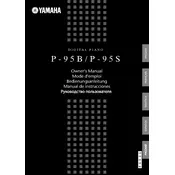
You can connect the Yamaha P-95B to a computer using a USB-MIDI interface. Connect the MIDI OUT from the piano to the MIDI IN on the interface, and the MIDI IN to the MIDI OUT. Then, connect the USB to your computer and install any necessary drivers.
First, gently clean around the keys with a soft, dry cloth to remove any debris. If the problem persists, it may require professional servicing to address any mechanical issues.
To reset the Yamaha P-95B to factory settings, turn off the piano, then hold down the highest white key while turning the power back on. This will reset all settings to the defaults.
Ensure the volume is turned up and the headphones are not plugged in. Check the power adapter and connections. If there's still no sound, try a factory reset or consult a technician.
Press and hold the [Grand Piano] button while pressing one of the C1, D1, or E1 keys to select Soft, Medium, or Hard touch sensitivity, respectively.
Yes, the Yamaha P-95B supports a sustain pedal. Connect a compatible pedal to the sustain jack located at the rear of the piano.
Use a soft, dry cloth to gently wipe the surface of the piano. Avoid using chemical cleaners or water, as these can damage the finish and internal components.
To transpose, hold down the [Metronome] and [Tempo] buttons simultaneously, then press the key corresponding to the desired transpose value. Release the buttons to confirm.
This could be due to touch sensitivity settings or a need for recalibration. Try adjusting the touch sensitivity and ensure the keys are clean. If issues persist, consult a technician.
The Yamaha P-95B does not have a built-in recording function. However, you can record by connecting the piano to a computer using MIDI and utilizing DAW software to capture and playback your performance.