Yamaha P-45 Owner's Manual
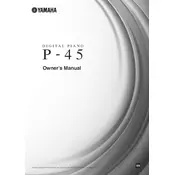
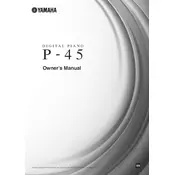
To connect the Yamaha P-45 to a computer, use a USB-to-Host cable. Connect the USB end to your computer and the other end to the 'USB TO HOST' port on the P-45. Ensure your computer has the necessary drivers installed for MIDI communication.
First, check if the volume is turned up. Verify that headphones are not plugged in, as this mutes the speakers. Ensure the power adapter is connected properly and the keyboard is powered on. If the issue persists, perform a factory reset.
To perform a factory reset on the Yamaha P-45, turn off the keyboard. Then, hold down the rightmost white key (C7) while turning the power back on. This will reset the keyboard to its default settings.
Yes, the Yamaha P-45 supports a sustain pedal. Connect your sustain pedal to the 'SUSTAIN' jack located at the back of the keyboard. Ensure it's compatible for optimal performance.
To transpose, hold the 'GRAND PIANO/FUNCTION' button and press the appropriate key on the keyboard ranging from F#2 to F#3 to adjust the pitch in semitone steps. Release both to activate the transposition.
Use a soft, dry cloth to wipe the keyboard. For more stubborn dirt, a slightly damp cloth can be used. Avoid using any chemical cleaners or excessive moisture. Regularly dust the keys to maintain its condition.
Hold down the 'GRAND PIANO/FUNCTION' button and press one of the keys from A4 to C5 to select the desired touch sensitivity: Soft, Medium, or Hard. Release the button to set the chosen sensitivity.
Ensure the power adapter is securely connected to both the keyboard and a functioning power outlet. Check for any visible damage to the power cord. If the power source is confirmed, try using a different outlet or adapter.
The Yamaha P-45 does not have a built-in recording function. However, you can connect it to a computer and use digital audio workstation (DAW) software to record your performance via MIDI or audio interface.
Check for any debris or dirt beneath the keys and gently clean if necessary. If the problem persists, it may require professional servicing to address internal issues. Avoid disassembling the keyboard yourself.