Yamaha P-125 Owner's Manual
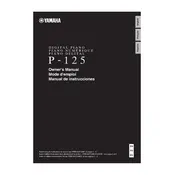
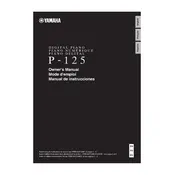
To connect the Yamaha P-125 to a computer, use a USB to Host cable. Connect the USB end to your computer and the other end to the port labeled 'USB to Host' on your piano. Ensure you have the necessary drivers installed on your computer for proper connection.
To clean the keys, use a soft, lint-free cloth slightly dampened with a mild soap solution. Avoid using excessive water as it can damage the instrument. Regularly dust the keys to maintain their appearance and functionality.
First, ensure the volume is turned up and the headphones are not plugged in. Check the power connection and make sure the instrument is turned on. If connected to external speakers or an amplifier, ensure they are powered and connected correctly.
To perform a factory reset, turn off the piano. Then, hold down the highest white key while turning the power back on. This will reset the piano to its original factory settings.
When transporting the Yamaha P-125, it is best to use a padded keyboard bag or case to protect it from physical damage. Ensure the piano is secured to prevent movement during transport.
Yes, the Yamaha P-125 supports a sustain pedal. Connect the pedal to the 'Sustain' jack located on the back of the piano. Make sure the pedal you use is compatible with the instrument.
To adjust the touch sensitivity, press the 'Function' button and use the corresponding keys to select different touch sensitivity levels: 'Soft', 'Medium', or 'Hard', according to your playing preference.
If a key is sticking or unresponsive, gently clean around the key with a soft cloth to remove any debris. If the issue persists, contact a professional technician as the key mechanism may need adjustment or repair.
Press the 'Metronome' button to activate it. Adjust the tempo using the 'Function' button combined with the corresponding keys for speed settings. Press 'Metronome' again to turn it off.
Yes, you can layer sounds. Select the first voice, press and hold the 'Function' button, then select a second voice to layer. Both sounds will play simultaneously.