Yamaha P-120 Owner's Manual
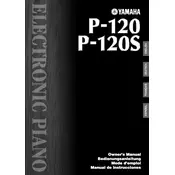
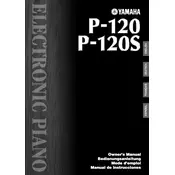
To perform a factory reset on your Yamaha P-120, press and hold the highest C key on the keyboard while turning on the power. This will reset the piano to its original factory settings.
If the keys are not responding, first check the power supply and ensure the piano is properly plugged in. Next, try performing a factory reset. If the problem persists, a technical issue might be present, requiring professional repair.
You can connect the Yamaha P-120 to a computer using a MIDI to USB interface. Connect the MIDI OUT port on the piano to the MIDI IN port on the interface, then connect the USB end to your computer. Use a DAW (Digital Audio Workstation) to record.
Regularly dust the keyboard and clean the exterior with a soft cloth. Avoid using solvents or abrasive cleaners. Ensure the piano is stored in a stable environment, away from moisture and extreme temperatures.
Check if the volume is turned up and headphones are not connected. Ensure cables are properly plugged in. Try a factory reset if sound issues persist. If these steps don’t help, consult with a technician.
Press the "Function" button, then use the "Transpose" buttons to select the touch sensitivity setting. You can choose between Hard, Medium, Soft, or Fixed to suit your playing style.
Yes, the Yamaha P-120 supports a sustain pedal. Connect the pedal to the "Sustain" jack on the back of the piano. You can use any standard sustain pedal compatible with Yamaha keyboards.
Ensure the power adapter is properly connected and plugged into a working outlet. Check the power switch. If the piano still does not power on, try using a different power adapter or contact Yamaha support.
To layer sounds, press and hold the "Voice" button while selecting two different voices using the keyboard. This allows you to play two voices simultaneously for a richer sound experience.
Yes, you can transpose the keyboard. Press the "Function" button and use the "Transpose" buttons to shift the pitch up or down in semitone increments according to your needs.