Yamaha NP-S2000 Owner's Manual
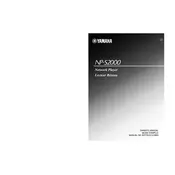
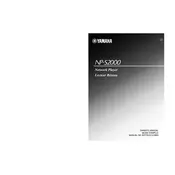
To connect the Yamaha NP-S2000 to your home network, use an Ethernet cable to connect the network port on the back of the player to your router. Ensure that the network settings are configured to DHCP to automatically obtain an IP address.
The Yamaha NP-S2000 supports various audio formats including MP3, WMA, AAC, FLAC, WAV, and AIFF. Ensure the files are within the supported bitrates and sampling frequencies for optimal playback.
To perform a factory reset, turn off the unit and then press and hold the 'Power' and 'Stop' buttons simultaneously until the display shows 'Factory Reset'. This will reset all settings to their defaults.
Ensure that the USB drive is formatted in FAT16 or FAT32, as the NP-S2000 may not recognize other formats. Additionally, check that the drive is properly inserted and that it contains supported audio files.
Yes, you can control the Yamaha NP-S2000 using the Yamaha MusicCast app available for iOS and Android. Connect the player to the same network as your smartphone and follow the app's setup instructions.
To update the firmware, download the latest version from the Yamaha website, copy it to a USB drive, and insert it into the USB port of the NP-S2000. Follow the on-screen instructions to complete the update process.
Check your network connection and ensure that the device is properly connected to the internet. Verify that the streaming service credentials are correct and try rebooting both the player and your router.
To improve sound quality, use high-resolution audio files, ensure proper speaker placement, and consider using high-quality audio cables. Additionally, you can adjust the player's internal settings to suit your listening preferences.
First, check if the unit is powered on and if the display dimming feature is activated. If the issue persists, try unplugging the unit for a few minutes and then restarting it. If the problem continues, contact Yamaha support for further assistance.
To configure multi-room audio, use the Yamaha MusicCast app to add the NP-S2000 to your MusicCast network. Follow the app's instructions to synchronize the player with other MusicCast-enabled devices in your home.