Yamaha NP-30 Owner's Manual
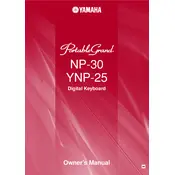
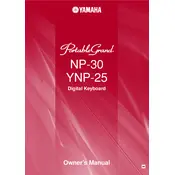
To transpose the Yamaha NP-30, press the "Transpose" button and use the keys to adjust the pitch. Refer to the user manual for specific key combinations for different transposition levels.
First, ensure that the keyboard is properly connected to a power source. If the issue persists, try resetting the keyboard by turning it off and on again. If the problem continues, consult a technician as it may require internal inspection.
You can connect the Yamaha NP-30 to a computer using a USB-MIDI interface. Install the necessary drivers on your computer, then connect the keyboard using MIDI cables to the interface and the interface to the computer via USB.
Use a soft, dry cloth to gently wipe down the keyboard. Avoid using any harsh chemicals or abrasive materials. For more thorough cleaning, slightly dampen the cloth with water.
Ensure that the volume is turned up and the headphones are not plugged in. Check the power supply and connections. If using external speakers, ensure they are connected properly.
To change the voice settings, press the "Voice" button and use the keys or buttons to select the desired voice. Refer to the manual for a list of available voices and their corresponding selections.
Regularly dust the keyboard and keep it away from extreme temperatures and humidity. Periodically check the power and MIDI connections. Schedule professional maintenance annually if the unit is heavily used.
Yes, the Yamaha NP-30 has a sustain pedal input. Connect a compatible sustain pedal to the pedal jack on the keyboard to enable sustain functionality.
To reset the Yamaha NP-30, turn off the keyboard, then hold down the highest white key while turning the keyboard back on. Continue holding the key until the initialization process begins.
Check that the power adapter is securely connected to both the keyboard and the power outlet. Try using a different outlet or power adapter if available. If the problem persists, consult a professional technician.