Yamaha Napster Owner's Manual
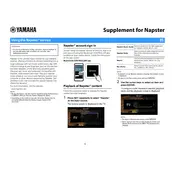
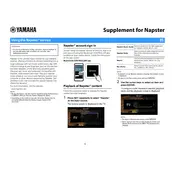
To connect the Yamaha Napster app to your Yamaha receiver, ensure both the app and receiver are on the same Wi-Fi network. Open the app, select your receiver from the device list, and follow the on-screen instructions to establish a connection.
First, check that your Yamaha device is powered on and connected to the same Wi-Fi network as your mobile device. Restart both devices and the app. Ensure the app and device firmware are up to date. If the issue persists, try re-installing the app.
Yes, the Yamaha Napster app can control multiple Yamaha devices. Ensure each device is connected to the same network and is compatible with the app. You can switch between devices within the app's interface.
Check your Wi-Fi connection and ensure both the app and Yamaha device are on the same network. Restart your router, device, and app. Update the app and device firmware. If problems persist, consult Yamaha support.
Yes, you can create playlists in the Yamaha Napster app by selecting songs and adding them to a new or existing playlist within the app's interface.
Ensure high-quality streaming is enabled in the app settings. Use a stable Wi-Fi connection and avoid network congestion. Adjust EQ settings on your Yamaha device for optimal sound output.
The Yamaha Napster app supports various audio formats, including MP3, AAC, and FLAC, ensuring compatibility with a wide range of music files.
To update the Yamaha Napster app, visit your device's app store, search for the Yamaha Napster app, and select 'Update' if an update is available. Alternatively, enable automatic updates in your device settings.
The Yamaha Napster app requires an internet connection for streaming and device control, but you can download playlists for offline listening if your subscription plan supports it.
To reset the Yamaha Napster app settings, go to the app's settings menu and look for a 'Reset to Default' option. Confirm the reset and restart the app to apply changes.