Yamaha MDX-M5 Owner's Manual
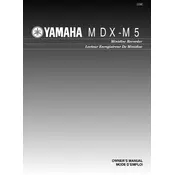
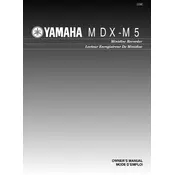
To record audio, insert a recordable MiniDisc, select the input source using the input selector, and press the 'Record' button followed by 'Play' to start recording.
Check the power cable connection and ensure the outlet is functional. If the problem persists, inspect the fuse in the plug and replace it if necessary.
First, ensure the MiniDisc is inserted correctly. Clean the disc and lens, and check for any visible damage on the disc. If issues persist, try using a different disc to determine if the problem is with the disc or the player.
Yes, you can edit track titles by selecting the track, pressing the 'Edit' button, and using the title input feature to enter the desired text.
To clean the MDX-M5, use a soft, dry cloth to wipe the exterior. Avoid using harsh chemicals or solvents that could damage the finish. For the lens, use a specialized lens cleaner or consult a professional.
Connect the external speakers to the output terminals on the rear panel of the MDX-M5. Ensure the speaker impedance matches the specifications listed in the manual.
Clean the MiniDisc and the player's lens. Check for any visible damage on the disc. If the problem continues, there may be a need for professional servicing.
Yes, you can program tracks for playback by using the 'Program' button to select tracks in the desired order and then starting playback.
To perform a factory reset, turn off the unit, then press and hold the 'Stop', 'Play', and 'Record' buttons simultaneously while turning the unit back on. Release the buttons when the display indicates a reset.
Check the volume settings and ensure all cables are securely connected. Verify that the input source is correctly selected and that the speakers are functional.